Generating a Service Package in SCIEX OS Software from Version 3.4
| 日期: | 09/04/2024 |
| 类别: | SCIEX OS software |
For research use only. Not for use in diagnostic procedures.
Answer
1. From the SCIEX OS home screen click on the Configuration section (below Management).
2. Select Service and Support from the left menu.
3. Select a date range for the log files to be included in the support package (Recommendation: Select a period from one week before, to one week after, the issue occurred).
4. Select the date and time when the issue occurred. This information must be as precise as possible because there can be thousands of information in a log. If necessary, you can add any information requested to understand your issue in the “Note” part.
If you are not able to select the actual date via the calender function, you can manually enter the date.
5. Click on “Generate a support Package”.
6. The service package will be generated and saved in C:\ServicePackages. It can take a couple of minutes to complete the process. The user needs permission to write the service package to the directory C:\ServicePackages on the local drive.
7. Please submit it to Sciex NowTM if requested.


Posted: now